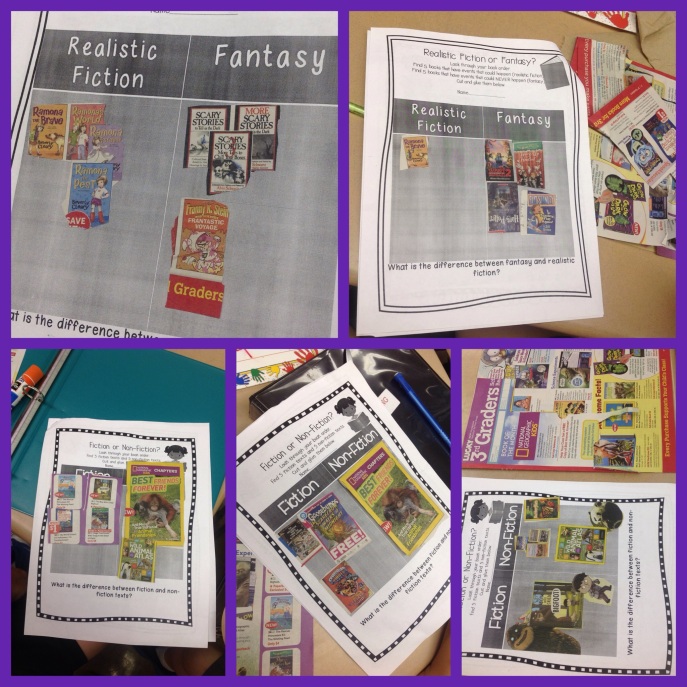Long time, no blog post…. Eek sorry. We have been so busy in the first three weeks of school, learning about fourth grade topics – multiplication, arrays, factors, reading literature, writing personal narratives, and completing our social studies mini-unit about geography! I forgot how fun fourth grade can be, since it’s been two years since I last taught it. The students are so much more independent than third graders and can work in groups more cooperatively. I can’t wait until we get into more small groups, literature circles, and math/science projects so I can learn more about my students and how fourth graders’ thinking is more advanced than the third grade curriculum I was accustomed to last year. Room 2 rocks!
In other news, it has been extremely hot for the past 2 weeks in my classroom. The heat here in Ohio would not let up and we had many 85-90 degree days, without air conditioning. I hope it cools down soon! To keep my students interested and alert (it is so easy to get sleepy when it is too warm!), I decided to take them to the *air conditioned* computer lab. I created my own Kahoot game for the students to play and explore.
A big thanks to my mother in law Karen, for showing me the Kahoot website when I was at her house last weekend! And happy belated birthday for last week!
Anyway, Kahoot is a FREE website in which you can create your own quizzes for students to complete. I personally love using the pre made quizzes from other educators, and then I tweak them to fit my needs and my standards. On Wednesday, the students showed their knowledge on a Kahoot quiz about the continents and oceans. This was useful to me because we had a test on Friday and I needed to see how much my students learned in the past 2 weeks and how much more we needed to review. To take the quiz, it is super easy!
1. Students sign into computers and go to Kahoot.it — note the website is dot it not dot com. As a teacher, you go to a different Kahoot website to create the quiz, so click on the word Kahoot. So the students are logged on and I am on the teacher site, clicking on my quiz.
2. Give students the code to access the quiz, which you will see when you launch the quiz. The students write their name as a username (they can make it whatever they want, but I require first name only and then their specific number, 1-25, in our class) and type in the code.
3. You will see everyone’s names displayed as they join the quiz; when ready, click start quiz.
4. Each students reads the question on the main screen (you will need to display this on a large screen, doesn’t have to be a touch screen necessarily) and uses their own computer to type in an answer. It is kind of like a free version of a clicker system! I assume this works with iPods and iPads as well (I have tried it successfully that way on my own, but not in a classroom).
5. After all entries are submitted, the correct answer is displayed, along with a general graph of how many students answered correctly/incorrectly. It does not show individual data — that part is available after the quiz is over and only you can see it and download it for future use. The students’ favorite thing at this point is seeing who is in 1st through 5th place! They love it! Then the quiz moves onto the next question.
What a fun, educational, and competitive (in a good way) tool to motivate and interest your students, all while collecting useful data to inform your teaching! Please leave a comment if you try it and let us know how it goes! I have so much more to blog about now, but not enough time. Gotta finish lesson planning and getting some grad school online assignments finished. Have an awesome week and enjoy this picture from our classroom this week!